Lightroom is a Swiss knife for RAW files from a camera. When I come home from a shoot, I start Lightroom, import SD card contents, and edit the photos. For most photos, Lightroom will be the only piece of software sitting between a camera and the finished product. Timelapses are different. The end goal is to stitch individual shots into a video. For that part, I settled on using Adobe After Effects. Its features span all the way from simple cutting to advanced color enhancement. In lieu of feature overlap between After Effects and Lightroom, we must decide which corrections to postpone to the video part of the workflow.
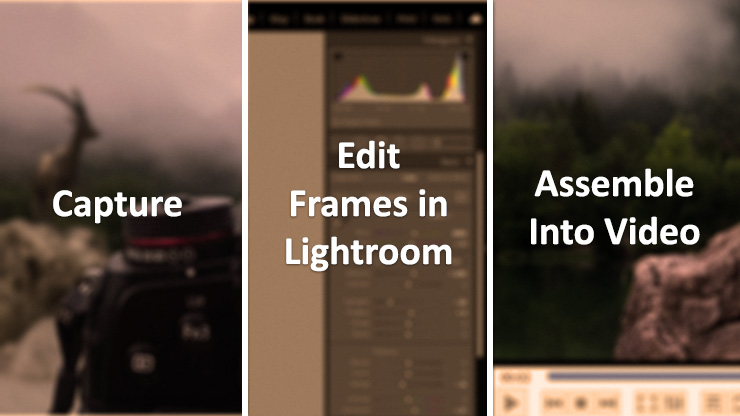
Noise reduction
Noise is a random pattern in each frame. The noise pattern changes between frames while the signal (light coming in through the lens) largely stays the same in a timelapse scenario.
Denoising in Lightroom is a process where smoothing will be done between neighboring pixels. Unavoidably we will lose some details in this. When denoising a video, the smoothing can be applied between neighboring pixels within individual frames and also across the frames. This means the algorithm has much more information to work with, making it easier to distinguish between details in the scene and the noise.
Removing noise from a video will generally yield better results than denoising individual frames.
Crop
Most cameras produce photos with a resolution beyond 4K. Avoid cropping and scaling in Lightroom. Preserve those pixels and leverage them in After Effects. You can make the video more dynamic by adding motion utilizing keyframes. In the After Effects timeline, start by using scale and position settings to compose the first timelapse frame. Mark it as a keyframe. Move your timeline position to the last frame and adjust the composition. As your play the video you’ll see a smooth transition between both framings. Subtle transitions like this will greatly enhance your video. Not cropping in Lightroom gave us extra pixels to preserve the visual quality of the final video.
Inter-pixel effects
Some adjustments in Lightroom take into consideration a wider region of a photo to compute the color of a specific pixel. Dehazing, sharpening, and clarity are among the culprits. Applying dehaze, sharpening, and clarity to individual frames can result in video with visible flicker. To avoid this problem, I generally apply these effects in After Effects. Video editing tools will generally be able to consider adjacent video frames to apply these effects smoothly, with less flicker.
Final result
This is where I got with timelapses so far. Isn’t the scene spectacular?